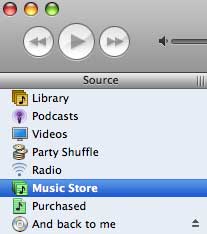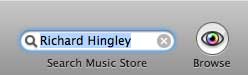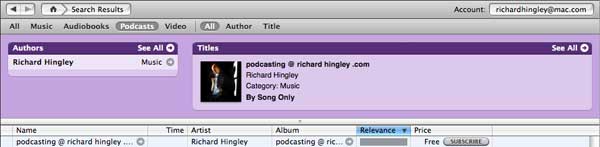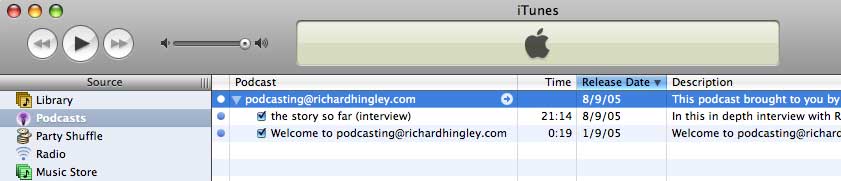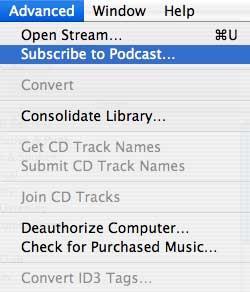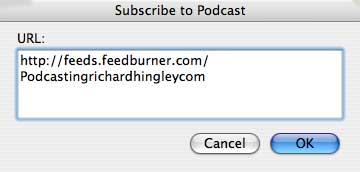|
|
||||||||
|
||||||||
p o d c a s t sPodcasting @ richardhingley.com What are podcasts? Podcasting is different from other types of online media delivery because of how you can subscribe, Listeners may subscribe to feeds using "podcatching" software (a type of aggregator), which periodically checks for and downloads new content automatically. Some podcatching software is also able to synchronise (copy) podcasts to portable music players. Any digital audio player or computer with audio-playing software can play podcasts. If you don't have podcast software or an iPod Don't despair, there are many podcasting software titles available to download free from the internet including iTunes. To download iTunes click here You can also listen to the podcasts from this site by clicking here and then clicking the How to subscribe? Example of subscribing to podcasting@richardhingley.com using iTunes 4.9 or later for Mac or PC. Quick click Subscription click on the appropriate logo for your podcast reader software Automatic Subscription To access, launch iTunes then click music store on the left (pic 1), in search music store top right (pic 2), type "Richard Hingley" and then hit return.
it will take a few seconds to find, when the link is found you can click subscribe (pic 3) and that's it, podcasting@richardhingley.com will be added to your podcast section in iTunes
After the feed is added to the podcasts section of your iTunes software (pic 4). The latest episode will be automatically downloaded, earlier episodes can also be downloaded but manually, click get next to the episode you desire. After that anytime a new podcast is added it will be automatically downloaded and available to listen to.
Manual Subscription To subscribe manually to these podcasts couldn’t be easier, all you have to do is copy and paste the following link into your podcasting software http://feeds.feedburner.com/Podcastingrichardhingleycom
From the drop down menus, Click on Advanced>Subscribe to Podcast (pic1) and then copy and paste feed address (above) into window (pic2)and then hit OK. The feed will be added to the podcasts section of your iTunes software (pic3). The latest episode will be automatically downloaded, earlier episodes can also be downloaded but manually, click get next to the episode you desire. After that anytime a new podcast is added it will be automatically downloaded and available to listen to.
|